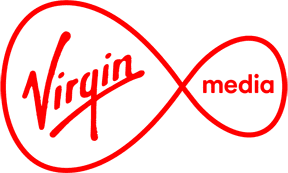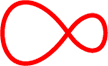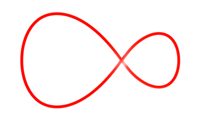Pairing Your Remote Control
The Virgin Media remote control allows you to easily operate all features of the Horizon TV HD+ box or Digital+ box. When paired successfully with your TV, it also provides access to the basic features of your TV like switching your TV on or off and adjusting the volume.

Before starting:
Turn on the TV you wish to pair your remote control with.
Select your set top box:
Codes
The following codes have been found for your TV:
Note: There may be more than one code for your TV brand.

Press and hold the "VOL Down" key followed by the "SOURCE" key. Continue holding both down until the "TV POWER" key flashes red twice and then stays red (this takes 5 seconds). Then release both keys.
Carefully enter the brand code for your TV model using the remote control number keys
Press and hold the "TV POWER" key on the remote control to verify a successful match. Your TV set should power off. Once your TV powers off, release the "TV POWER" key immediately. If the TV set does not power off, repeat from step 1
Now press and hold the "VOL Down" key followed by the "SOURCE" key at the same time. Hold down until the"TV POWER" key flashes red 3 times to save the set.
The TV brand you have entered has not been recognised. Please check the spelling and try again.
Codes
The following codes have been found for your TV:
Note: There may be more than one code for your TV brand.
Press"TV" on your remote control to select TV mode.
Press and hold OKand RED. Wait until the light on your UPC remote blinks twice and then release the buttons.
Enter the 4-digit setup code using the number keys on the remote control.You have 20 seconds to enter the code.
The TV button on the UPC remote will flash twice after entering the fourth number to indicate that the code has been accepted.
Press POWER to switch off the device you have paired your remote control with.
If the device switches off then the pairing has been successful. If not then repeat Steps 2-5 using a different TV code.