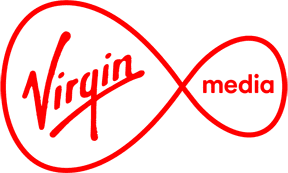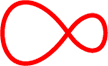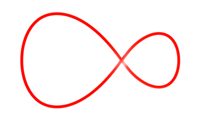Apple Smart Watch Manual Data Configuration:
- On your iPhone, open the Apple Watch app.
- Tap the My Watch tab, then tap Cellular.
- Tap Set Up Cellular
- In the APN field type the word internet
- Please power your Watch off and turn back on again
- You should now be able to use data
Apple Ipad Manual Data Configuration:
- On your Ipad, go to settings.
- Then tap Cellular Data.
- In the APN field type the word internet and apply settings
- Please power your ipad off and turn back on again
- You should now be able to use data
Android Smart Watch Data Configuration:
- On your watch, navigate to Settings
- Tap Connections, and then tap Mobile networks.
- If prompted, tap the check mark to confirm that your watch and phone share the same service provider
- From here, you can manage Mobile networks, Mobile data, Data roaming
- In the APN field type the word internet
- Please power your Watch off and turn back on again
- You should now be able to use data
Android Tablet Data Configuration:
- On your watch, navigate to Settings
- Tap Connections, and then tap Mobile networks.
- If prompted, tap the check mark to confirm that your watch and phone share the same service provider
- From here, you can manage Mobile networks, Mobile data, Data roaming
- In the APN field type the word internet
- Please power your Watch off and turn back on again
- You should now be able to use data