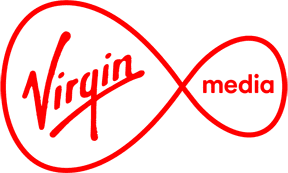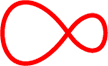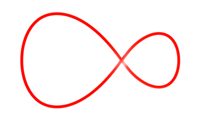Parental Controls for Digital TV
Parental controls allow you to choose what your little ones can and can't watch.
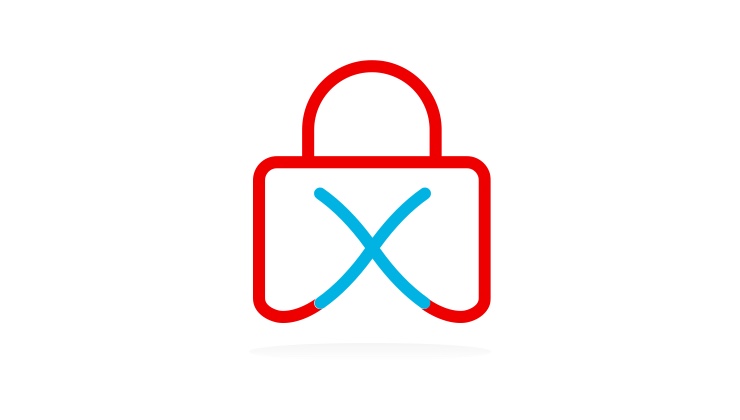
Frequently asked questions
What are parental controls?
Parental controls allow you to set a PIN against specific channels or for age-rated content. Once you set up a PIN, you can choose how you would like to regulate the content.
How do you set up a PIN for parental controls?
- Press: Menu > Settings > PIN settings on your remote
- Enter your PIN (the default PIN is 0000)
- Select: Customer PIN
- Enter your personalised PIN and press OK
How do you set parental controls to lock by age rating?
- Press the Menu > Settings > PIN settings
- Enter your PIN (the default PIN is 0000)
- Select Parental Control > Programme age lock
- Now use the navigation keys on the remote to change the desired age range to lock
- Press OK to complete the lock
How do you configure parental controls to lock specific channels?
- Press the Guide button on your remote
- Now press the green button to enter the guide settings page
- Select the Lock /Unlock Channels option and press OK
- Highlight the channel you wish to lock and press the Yellow button on your remote
- Enter your PIN and press OK to complete the lock
How do you change your parental controls PIN using the Virgin TV Anywhere app?
- Open the app via your smartphone or tablet
- Log in using your My Virgin Media username and password
- Tap the Settings option
- Enter your My Virgin Media password
- You can now change your parental controls PIN within the app
(Don't have a My Virgin Media account? Sign up today!)
How do you change your parental controls PIN using the Virgin TV Anywhere online player?
- Open the online player
- Log in using your My Virgin Media username and password
- Click Settings on the left of the page
- Now click Parental Controls at the top of this page
- You can now change your parental controls PIN within the online player
(Don't have a My Virgin Media account? Get one set up today!)