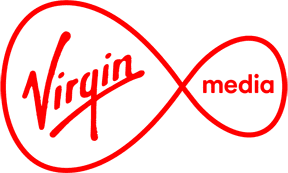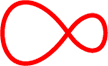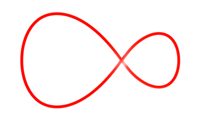Set up multiroom viewing for Virgin TV
Multiroom allows you to use your Digital TV service in another room with a totally separate set top box. Here's everything you need to know to get started

Check you have the right equipment
First thing to do is check you have all the right equipment. In this case, you'll need:
x1 co-ax cable
x1 Digital TV remote
x1 Digital TV set top box
x1 power cable
x1 HDMI cable
Connect to the outlet
Take the red end of the co-ax cable and connect this to the right hand side port of your Virgin Media wall outlet.
The right hand side port has a screw on a threaded head while the red end of the cable doesn't. Push the cable head on over the screw threads; it'll take a little pressure to fit on over the port, but don't worry, it's just the way it's designed.
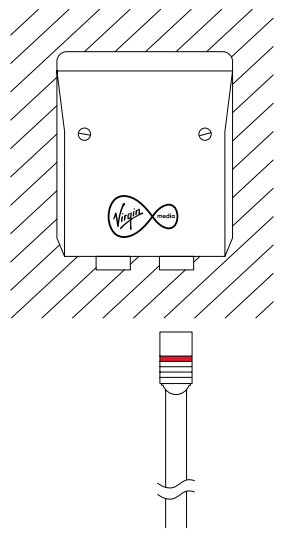
Connect to the TV box
Now take the blue end of the co-ax cable and push this into the co-ax port on the back of your Digital TV set top box.

Connect to the TV
Next, connect one end of the HDMI cable to the set top box and the other end to the HDMI port on your TV set.

Plug into the electricity
You can now plug the power cable into your nearest electrical outlet and the opposite end into the Digital TV set top box.
Make sure the A/C power switch on the back of the Digital TV box is in the ON position (the ON position is where the 'I' symbol is pressed in).

Turn your TV on
Power-up your TV and set top box, making sure your TV is on the correct AV channel if it didn't change automatically. It's usually HDMI 1 or HDMI 2. Most TV remotes will have a button named Source where you can find these channels.
Once the box boots-up, you should now see a message on screen asking for a region selection. Select Ireland and press OK on the remote.
Enter your code
The next screen will ask for an TV activation code. You can find a list of all the codes on this page. Once the code is entered press OK on the remote.
Wait for the signal test
Next, the Digital TV box will perform a signal strength and quality scan, followed by a channel search. Once that's complete press OK on the remote.
That's it! You're now ready to use your multiroom Digital TV service.,