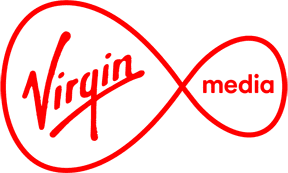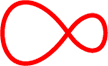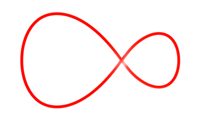Virgin TV remote control guide
Get your remote up and running, pair it with your TV, and find out how to order a new one

How do I pair my Horizon remote control with my Horizon box?
Ready to watch your telly? Good, that means you're ready to pair your remote with your box. To pair your Horizon TV remote control to your Horizon box AND your TV for the first time, simply following the instructions below:
Step 1: You will need to pair your Horizon Remote Control to your Horizon box:
Turn on your TV and plug in your Horizon box.
- Once you see the "Language Selection - English" appear on your TV screen. Find out more information regarding messages on your TV before Language Selection step.
- Remove the orange plastic strip from your Horizon Remote Control.
- Press the "OK" button on your remote control. Now sit back and relax to watch a short clip welcoming you to the extraordinary new world of Virgin TV.
Note: If the pairing has been unsuccessful, Press "VOL-" and keep the button pressed; then press the source button simultaneously (top centre button). After approximately 5 seconds the TV standby button will flash red twice. Now release both buttons and type in 981, this will un-pair the remote. Repeat the pairing process from Step 1.
Where can I find the code to pair my Horizon remote control with my TV?
If you’re pairing your remote, and are looking for the code needed – congratulations, you’re almost done! We have a page dedicated to finding the code you need to pair with your telly. Visit our pairing code page, enter your TV’s model, and we’ll have you up and running in no time.
My remote control isn’t working. What do I do?
First, check the batteries. Remove and reinsert the batteries in the remote to make sure the connection is secure. You may need new batteries if the current ones have died.
Still not working? Let’s try the signal. Turn off your TV and your set top box for about 30 seconds and turn back on. Give the remote a go and see how that works.
Are you working on a Horizon remote? You may need to pair your remote to the Digital Box or TV if you haven’t done so already.
If the remote has stopped controlling the volume and you’re using our silver and black remote, check out the Guide to using Digital+ remote to control volume.
How to order a new or replacement remote control?
If you need further assistance with troubleshooting your remote control or to order a replacement please message us now and we will be happy to help.
If a replacement remote is ordered for you a one-off charge of €20 for the postage will apply to your next bill. Your order will be processed within two working days and delivery will be made to a Parcel Motel of your choosing.
How do I set up PIN and Parental Control on the Horizon box?
PIN codes come in handy when there are little lodgers in the home. You can configure PIN settings on your Horizon box so that a PIN must be entered before viewing certain content. If you wish, you can also set up "purchase protection" to ensure that only people you give the PIN can rent a movie.
The default PIN is currently "0000". To change this:
- Select "MENU" on your remote control. On-screen select >"SETTINGS" > "PIN & PARENTAL CONTROL" > "PIN MANAGEMENT" > "CHANGE MASTER PIN CODE"
- You will be prompted to enter your current PIN. Enter the default PIN, 0000.
- Specify a new PIN. You will then be asked to confirm this. You can also enable parental controls on your Virgin TV box to prevent your children from accessing certain content. To do this:
- Select "MENU" > "SETTINGS" > "PIN AND PARENTAL CONTROL".
- Choose either "LOCK/UNLOCK CHANNELS" or "LOCK PROGRAMMES BY AGE RATING".
- "LOCK/UNLOCK CHANNELS" allows you to put a pin lock on individual channels.
- "LOCK PROGRAMMES BY AGE RATING" allows you to put a pin lock on programmes with and above certain age ratings e.g. 12, 15.
You’re all set. Rest assured that the young eyes and ears in the household won’t grow up too fast.