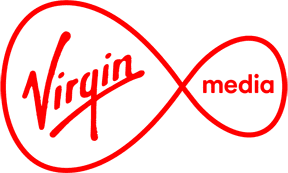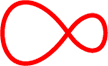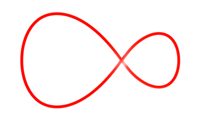Get back online
Step 1: Try a reboot
9 times out of 10, this fixes the problem.
For all issues we recommend a reboot. Sometimes modems can get stuck and a reboot can get them back online, resolve slow speeds or clear any interference. Even if a reboot doesn’t work it gives us a clean slate approach to troubleshooting.
Did this work?
Get back online
Step 1: Try a reboot
9 times out of 10, this fixes the problem.
For all issues we recommend a reboot. Sometimes modems can get stuck and a reboot can get them back online, resolve slow speeds or clear any interference. Even if a reboot doesn’t work it gives us a clean slate approach to troubleshooting.
How to reboot your hub
Step 1: Look at the back of your modem
Turn your hub around so you can see where the cables connect into it.
Step 2: Turn the power off
Turn the black power switch into the off position. The switch is in the off position when the ‘O’ symbol is pressed in.
Step 3: Check your ONT or outlet box
If you have an outlet box or ONT box (white box on the wall) that has lights on it make sure they are both green.
Step 4: Wait for 10 seconds
Leave the power off for approximately 10 seconds.
Step 5: Turn the power back on
Turn the black power switch back into the on position. The switch is in the on position when the 'I' symbol is pressed in.
Step 6: Wait for the modem to reboot
The modem can take up to five minutes to get completely connected again. The connection is back up and running when the hub light is on and showing a solid white colour.
Did this work?
You fixed it
Great!
We’re so happy that the reboot solved your internet problem. This is often the solution, and always worth trying first, no matter what equipment you have or who provides your service.
A tip for next time
Did you know you manage your wifi and connected devices in our My Virgin Media App? A quick check in app will show you any known faults with any of your services.
Use your My Virgin Media username and password to sign in to the app.
Don’t have an account? Sign up now.